We’ve all had that heart-dropping moment when our beloved smartphone takes an unexpected dive into a pool, gets caught in a sudden downpour, or worse, meets its fate in the toilet bowl. Water and electronics are natural adversaries, and your phone’s delicate internal components can become damaged when exposed to moisture.
But how can you know for sure if you’ve incurred water damage, and what steps should you take next? This blog post aims to guide you through the tell-tale signs of water damage to your phone and what actions you can take to mitigate the damage.
#1 Check Your Phone for Any Obvious Signs of Water Damage
- Liquid Detection Indicator (LDI): Many smartphones come equipped with a liquid detection indicator, usually found in the battery compartment. This small sticker changes color, often to red or pink, if it comes into contact with liquid. If the LDI is triggered, it’s a clear sign of water damage.
- Non-responsive or glitchy touchscreen: If your touchscreen is unresponsive, sporadically responsive, or operating on its own, water could be the culprit. Water can interfere with the digitizer, the part of the touch screen that interprets your touch.
- Speaker/Microphone Issues: Water can also damage the speakers and microphone. You may experience lower volume levels, distorted audio, or no audio at all.
- Charging Problems: Water can damage your phone’s charging port, causing it to not charge at all or to charge very slowly.
- Unexpected Shutdowns or Restarting: If your phone is constantly powering off on its own or rebooting, it could be a sign of water damage. Water can cause short circuits in the electronic components that can lead to this behavior.
- Visible Moisture or Corrosion: If you can see moisture under the screen or in the ports, or if you can see corrosion or residue on the charging or headphone jacks, your phone has likely been exposed to water.
#2 Inspect the Charging Port for Corrosion or Buildup
Examine the charging port on your phone closely for any signs of corrosion, debris, or residue buildup. This can be done using a flashlight or a magnifying glass. In the case of water damage, the charging port may exhibit green or blue corrosion spots.
Additionally, check for any loose particles or buildup inside the charging port, which could be a sign of dried liquid or residue. Both corrosion and residue can interfere with the phone’s ability to charge effectively. If you notice any such signs, it might be an indication that your phone has been affected by water damage.
#3 Look For Cloudy Spots on the Screen
Cloudy spots on your smartphone screen may indicate trapped moisture. If your phone has been exposed to water, the liquid might seep in between the layers of the screen, leading to discoloration or foggy areas. These spots may be small and localized, or spread out, depending on the extent of water exposure.
Over time, these spots may grow or become darker as the moisture inside the screen begins to affect the display. If you notice such anomalies on your screen, it’s a strong indication of water damage.
#4 Test the Audio by Plugging in Headphones and Checking if the Sound Is Coming Through
To determine if water damage has affected your audio, you need to test the sound output. Plug in a set of headphones and play some audio or video on your phone. Listen carefully to check if the sound from your headphones is clear and at the right volume level.
If there’s any distortion, muffled audio, or no sound at all, water damage could be to blame. Additionally, you can try using the speakers after unplugging the headphones. If the sound is not working or is distorted only by the speakers, the water might have damaged the speaker system.
Remember, if the headphone jack was exposed to water, it could be damaged too and might not transmit sound correctly to the headphones.
#5 Take Out the Battery and Check It for Any Deformations or Signs of Water Damage
If your phone has a removable battery, it’s worth taking it out to check for any signs of water damage. This might include swelling or deformations on the battery itself, which could indicate that water has gotten inside. You should also look for any discoloration, residue, or corrosion on the battery or inside the battery compartment, as these are clear signs of water damage.
Be cautious while handling the battery; if it appears to be swollen or misshapen, it could be dangerous and should be replaced promptly. If your phone does not have a removable battery, this step is not applicable, but it’s worth noting that in such cases, water damage can still occur to the battery.
#6 Run a Diagnostic Test to Find Out if There Are Any Hardware Problems with Your Device
Finally, if your phone is acting strangely and you suspect water damage, running a diagnostic test could be your best bet. Several smartphone manufacturers offer built-in diagnostic tools that you can access from your settings or via a specific code. These tests can check various hardware components including your screen, battery, speaker, and microphone.
If your phone does not have a built-in system, don’t worry! There are also plenty of third-party apps available that offer similar services. These tests will give you a clearer picture of what’s going on with your device and can be helpful if you need to take your phone in for repair.
Remember, your phone is an electronic device, and water damage should be addressed promptly to avoid further complications.
About Us
Here at Phone Fix Center, we specialize in repairing all iPhone models, so feel free to give us a call at (775) 883-9999 if you need assistance fixing your laptop screen replacement or other devices or with the trade-in process. We would be happy to help!